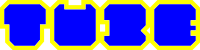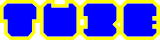Power Apps Tutorial
Exercise Files: https://bit.ly/3uNMcin
Who it’s for: Anyone looking to create and/or use powerful custom business apps.
What it is: Power Apps is a suite of apps, services, and connectors, as well as a data platform, that provides a rapid development environment to build custom apps for your business needs. Using Power Apps, you can quickly build custom business apps that connect to your data stored either in the underlying data platform (Microsoft Dataverse), or in various online and on-premises data sources (SharePoint, OneDrive, SQL Server, Microsoft® 365, Dynamics 365, and more). Power Apps enables users to create feature-rich, custom apps without writing code. You can also create apps from scratch or use the collection of templates available.
What you’ll learn: This course is designed for app makers/creators, app users, and some other minor roles. You’ll learn about different types of apps (canvas, model-driven, and portal apps). We’ll create a new canvas app from scratch that will be used to review pertinent financial data. You’ll learn about the Power Apps interface, connecting to a data source, working with app screens, changing properties, saving an app, and playing an app. Then, we’ll move on to creating apps from SharePoint lists and a variety of other data sources. Along the way, you’ll learn how to work with Power Apps components such as galleries, forms, screen controls, images, and format controls. We’ll show you how to access and share apps. Finally, we’ll end the course with a bonus section on adding Power BI to a Power App.
Join Learnit Anytime for ad-free training, exams, certificates, and exclusive content:
https://www.learnitanytime.com
For Private Group Trainings please visit:
https://www.learnit.com/private-group-classes-workshops
Manuals: https://bit.ly/30xZb59
Username: manuals
Password: password
Start 0:00
What is Power Apps? 02:53
Introduction to Creating Power Apps 10:33
Reviewing Excel File and Launching Power Apps 11:42
Creating a Canvas App from Blank 15:04
Connecting to an Excel Online Data Source 18:10
Introduction to Canvas App Studio 24:40
Changing Gallery Properties and Preview App 35:50
Renaming App Objects 39:02
Adding New Screens, Connecting to Data Tables, and Selecting Layout and Fields 40:14
Saving Apps to the Cloud and Previewing New Screens 43:57
Adding Label Control and Formatting Screen Properties and Label Control 46:02
Using Screen Control to Navigate App Screens and Updating Saves 53:30
Closing Apps, Playing from Lists, and Accessing Canvas Studio 59:24
Update Source Data and View Changes in App 1:02:31
View Version Information 1:07:46
Introduction to Creating Power Apps from SharePoint Lists 1:14:45
Creating Two Lists in SharePoint 1:15:47
Creating Apps Using the SharePoint Integrate Feature 1:25:09
Using Apps to Populate SharePoint Lists 1:29:07
Adding Images to Apps 1:34:51
Adding Images in Canvas Studio 1:37:29
Create Apps from Templates 1:42:15
Sharing and Publishing Apps 1:47:21
Introduction to Creating Model-Driven Apps 1:55:29
Creating Model-Driven Apps from Blank 1:56:58
Configuring Sitemaps – Save, Publish, and Close App 2:02:25
Customizing Apps 2:09:37
Play App – Add Account – Add Phone Log 2:12:30
Introduction to Power BI Integration 2:20:18
Copying Excel Online File Path 2:21:34
Connecting to Excel Online Files and Creating Basic Reports in Power BI 2:23:40
Publish to Power BI Service and Add Power Apps to Report Page 2:30:22
Adding Reports to Dashboards and Accessing Power Apps 2:35:22
Conclusion 2:38:50
#PowerApps #Microsoft #Training
(C) 2022 Learnit, Inc.
Any illegal reproduction of this content will result in immediate legal action.